Advanced Automation Blog
Using Your Voice to Type in Microsoft Word
Typing on your keyboard is something that you do every day, but sometimes you just don’t want to do it. You can give your hands a break and use Microsoft Word’s dictation feature; this lets you use your voice to write in the software. Let’s go over how you might use the feature on a desktop, web browser, or mobile device.
On Your Desktop Application
If you use Microsoft Word on your desktop or a laptop, you can use the built-in dictation feature. From the Home tab, click on the Dictate button. It is the blue microphone in the top-right corner. You can then click on the gear icon to adjust the settings as needed. Some of these settings include auto-punctuation, language filtering, and dialect. You can use the pause or unpause buttons to take a break when needed. There is also a guide available to show you how to do things like add punctuation.
On the Browser Version of Word
The browser version of Word is exactly the same as the desktop version; you just go to the Home tab and use the Dictate button. The settings are mostly the same, too, so just follow the directions as they appear in the previous paragraph. You can click the X to close out of dictation.
On Your Mobile Device
The mobile application version of MS Word gives you an easy-to-use button just above the keyboard for dictation. You’ll see a microphone on it. The same features as outlined above work here in the same way. To stop dictation, click on the keyboard icon that will take the place of the dictation button.
Sure enough, it’s easy to use the dictation feature, and that’s probably by design. However, we do want to make sure you are aware that you should be proofreading your work, as anything voice-related can be somewhat unreliable on its own.
For even more great tips and tricks, subscribe to our blog.
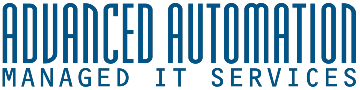


Comments