Advanced Automation Blog
Tip of the Week: Saving Time in Microsoft Office
Microsoft Office is a super useful collection of software that serves the purposes of just about any business, at least to some degree. Since it is so popular—taking up almost half of the office productivity software market in February 2022—we figured it would be helpful to share a few tips to help speed up some of the things you may be spending time on now.
Some Shortcuts Apply to All of Microsoft Office’s Programs
One thing that Microsoft has historically focused on in its Office suite is consistency. The interfaces are all similar, the menu options (so far as they overlap, at least) are arranged the same, and many of the keyboard shortcuts you learn in one of Microsoft’s apps will do the same thing in another.
A great example of these are the basic formatting tools: Bold (Ctrl+B), Italic (Ctrl+I), and Underline (Ctrl+U) are the same across Microsoft applications, just like saving a file can be accomplished by pressing Ctrl+S and printing a file can be done through Ctrl+P.
There are plenty more examples of these, so don’t be afraid to try some out and see what works for you (just don’t experiment too much on anything important).
Find & Replace Does More than You May Have Considered
Even at first glance, Find & Replace is an obviously useful utility. Calling up the box to use it (handily, filed under Editing in the Home ribbon) allows you to find all instances of whatever text you specify, with the option to change it as needed. Again, that’s just useful.
However, Find & Replace offers even more just under the surface. By selecting Advanced Find, you’re presented with a much larger box that gives you many more options, from matching the case to finding words that match the word’s prefix—and allow you to replace them en masse. This is even the case with features like page breaks and other formatting elements.
Personalizable Ribbons Make Office Work Your Way
Speaking of the menu ribbons (the menu bars across the top) that all of Microsoft Office’s programs feature, they can all be customized to suit the individual user’s needs. While it will likely take some doing, one of your users can adjust a single ribbon to cover the majority of their needs while getting rid of things that they just have no use for. This is great for saving the time otherwise spent searching for functions buried deep in the menus. It’s also easy to access, as it can be found under File > Options > Customize Ribbon.
Hopefully, making these adjustments to the way you use Microsoft Office’s programs will help boost your overall productivity. For other ways to improve your business’ operations through the technology available to us today, give Advanced Automation a call at (770) 448-5400.
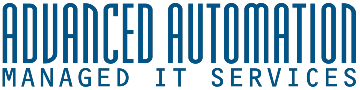


Comments