Advanced Automation Blog
Tip of the Week: How to Manage App Permissions in Android
Modern mobile devices are a bit of a double-edged sword for today’s businesses: on the one hand, they are critical for the productivity that is required of today’s organizations, but on the other, they also come with the very real chance of security issues. The permissions you give (or don’t) to these applications can have an impact on this risk.
Let’s take a few moments to discuss how you can manage these permissions to minimize the potential danger your Android applications might introduce to your business.
How to Manage Android App Permissions
In order to properly manage your Android permissions, it helps to know how the applications work. As a rule, any application needs to have permissions granted to it. This is what happens when you first start up a newly-installed application. Let’s say you’ve downloaded the latest hot social media application that enables photo-sharing. When first opened, the app will present you with a permissions request to access different areas of the device—in this case, your media library, camera, and the photos you’ve stored on the device.
You can then decide if and when an application is able to access the requested data or hardware on your device. For instance, in the above example, you could dictate that the new social media app can only access the camera when you are actively using the app. You can even limit these permissions to a single-use basis.
These kinds of permissions can be managed through the Settings app, which can be found in both your list of applications and in the menu that appears when you swipe down on your display (look for the gear-shaped icon). Once you’re in your settings, navigate to the Apps section.
Once there, you’ll see a list of your applications, which you may need to expand to see the full contents. Select the app you want to adjust the permissions of and select Permissions. You’ll then be presented with the permissions that can be granted to the application, including what you have already selected. Changing this selection is as simple as tapping on the option you want to use instead.
Alternatively, you can adjust your permissions en masse by instead navigating to Privacy in your Settings and from there selecting Permission Manager. This will give you a list of permissions and the applications that have them granted. From there, you can select an application and disable these permissions.
For Improved Control, Mobile Device Management Can Help
In terms of your business’ mobile device infrastructure, more control is better, which is what makes a mobile device management solution such a valuable inclusion in your IT. An MDM solution gives you greater visibility into how your organization is putting mobile devices to use while in the workplace. It also gives you the ability to manage the permissions that each user has for the various applications they’ll need, as well as other features, such as marking different apps as safe or excluded and the capability to remotely wipe said device.
Don’t hesitate to reach out to us for assistance in implementing mobile device management into your business. Give us a call at (770) 448-5400 to learn more.
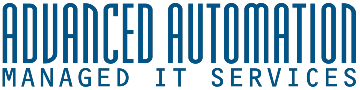


Comments